JBlueLine
This page has been retired. Due to the changes in how Java handles security, this application can no longer be made to work in any reliable way. Modern browsers are preventing Java exceptions. The end!
This page is left for historical purposes only, and to explain the demise of the applet.
FREE on-line method viewing and simulated ringing software.
© St. Mark's Bell Ringers. Written by . The method collections are © Central Council of Church Bell Ringers
Contents
- Purpose
- Introduction
- Usage
- JBlueLine Applet
- Full On-line Help
- Place Notation Editor
- Software Details
Purpose
- To provide an opportunity to learn methods really well before taking a rope to ring them.
- To provide software that ringers enjoy so much, they will want to buy the 'Mobile Edition' for their Java enabled mobile phones and PDAs. All proceeds will go towards St. Mark's Bell Fund.
[Top]
Introduction
It has been suggested that a great way to learn a method other than writing out lines on paper is to use a computer program (see "Learning Methods"). The reasons for this are:
- You can 'ring' the changes faster. This is all about testing speed of memory recall. Without actually pulling a bell at the same time, you should be able to recall the method in double quick time!
- Your answers are checked for you by the software as you 'ring', and very thoroughly against the original line. Hence you cannot make transcription or comparison errors, and part of the tedium of learning is removed.
- It's way more fun!
Until now, not even affordable software has really filled this need. Abel is excellent for handbell ringers where the relative timing of two bells against the others is essential for learning. The hope is this software provides an easier user interface for tower bell ringers to use. Where only one bell has to be guided through the changes, precise timing relative to the other bells is not important to prove the blue line has been correctly remembered.
This software is provided free on-line for your personal use. It uses the freely available and regularly updated MSiril library files. (Although the local copy of the library file used with this software is only updated when the software is due to Java Virtual Machine security constraints.)
[Top]
Usage
- Click on the applet below to start it.
- Choose the method you would like to ring, or just view, by selecting the "Library Lookup" menu item in the "Method" menu.
- Select the 'Ring' tab, and then the options you prefer.
- Use the cursors keys on your computer's keyboard to guide your chosen bell through your chosen method.
- Have fun!
Alternatively, select a method from the Method Library by clicking on the "JBL" link after the name. The advantage here is that the method's calls are correctly defined for you. For more information about why this is necessary see the more detailed JBlueLine on-line help.
[Top]
JBlueLine Applet
See how this software could look on your mobile phone.
Bookmark this Applet. To comply with EU Cookie Law, the method settings are no longer saved between visits to this page.
Problems? Please see Why won't the Applet work in my browser? below.
It goes without saying that this software will not solve the other problems you may experience trying to ring a complicated method, for example bell control, ringing to a rhythm and rope sight. At least the first two can (and ought to be) solved separately first! (See "Ringing by Rope-sight versus Rhythm", "Ringing on Higher Numbers", and "Learning & Teaching".
[Top]
Screen shots of JBlueLine
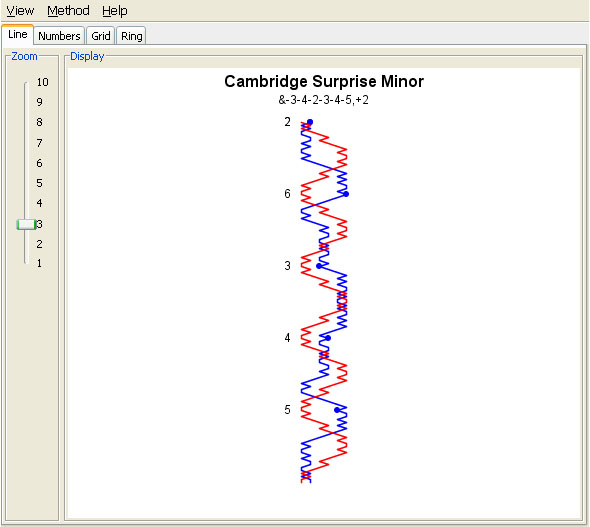
Displaying lines from the library.
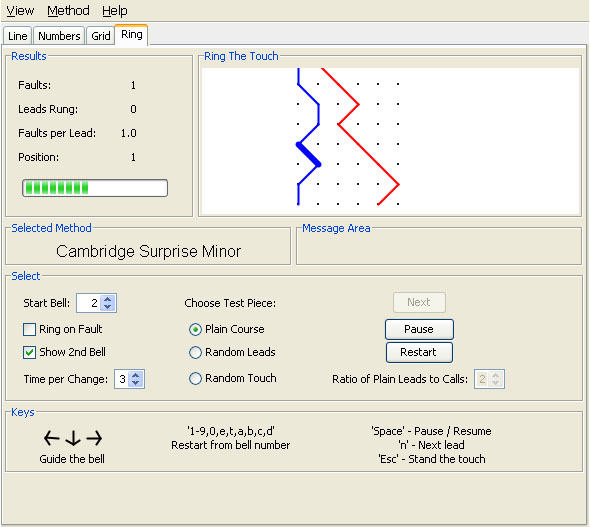
Ring a line in the simulator.
[Top]
Place Notation Editor
If you want to edit the place notation describing the method, but you are not sure how, you can read up on what you need to know in "Understanding Place Notation". You may need to do this if you wish to ring a touch of a method. In certain circumstances, the software is able to deduce the place notation for the calls, but it will only use 'defaults' such that do not detect regular exceptions like Bristol (and other extending lead methods), so may get the wrong calls for 'nths place' methods. See "Bobs and Singles" for details on how the types of calls are inferred. This method does not work for Grandsire or Stedman. Indeed, a method can use any calls it likes, hence the given convention does not always work.
Alternatively, select a method from the Method Library by clicking on the "JBL" link after the name. The advantage here is that the method's calls are correctly defined for you. For more information about why this is necessary see the more detailed JBlueLine on-line help.
[Top]
Software Details
This Applet is written in Java using the J2SE platform. Whilst Java is OS and (largely) hardware independent, it is platform dependent. This Applet is dependent on a Personal Computer (Windows, Macintosh et al.) running J2SE. The original mobile edition was also written for J2ME which covered the old mobile platforms before smart phones, regardless of OS or handset manufacturer, providing the manufacturer installed a Java Virtual Machine conforming to the J2ME standard. Hence you will not be able to use the above Applet when browsing the web on a mobile device. More recently, this software has been ported to Android, but there is no iPhone version.
The functionality of the software is heavily based on that of Blue Line for Psion Series 5 and Revo.
Why won't the Applet work in my browser?
The software must run in your browser on your computer, i.e. on the client side rather than the server side. This means you need the software to run it installed, and the network you are using to access the software must allow Applets to be run. The following may be the problem (and the solution):
- You get an error message "Error. Click for Details".
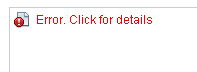
In Java versions 7u10 through to 8u20, additional security measures have been introduced to prevent rogue applets running by default, which could potentially harm your computer (see "How do I control when an untrusted applet or application runs in my web browser?"). This means that you now have to perform some additional setup in the Java Console to be able to continue using JBlueLine. Add the following as exceptions in the "Exception Site List".- http://www.cheltenhambranch.org.uk/
- http://cheltenhambranch.org.uk/
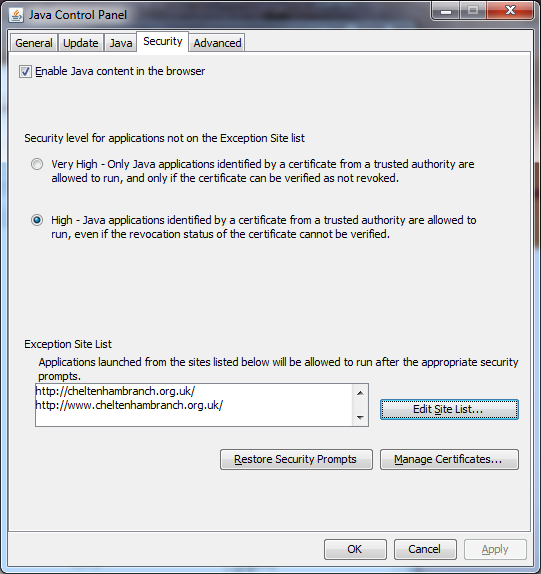
- You get a grey box instead of the Applet frame. There are two known possible reasons for this:
- You might be at work accessing the Internet. It is likely that your company has denied Applets permission to run fearing possible security concerns. The solution is to try from home instead on your personal computer. Fear not the application is well behaved and will not crash your home computer, I tested it on mine first.
- You have an old version of the Java installation. For example, you have Java version 1.4 or earlier installed, and this application requires a minimum of Java 1.5 (or confusingly now just "Java 5"). Follow the instructions that follow to install a more up to date version.
- You get a message "Sorry, your browser does not support Java Applets." Try installing the
Java Runtime Engine on your computer from Sun's web site.
- You need to scroll down to "Java Runtime Environment (JRE)" and click 'download'. Then install the software on your computer once it has down loaded. This software will enable many other web sites to deliver content, not just this one.
- Accept the license agreement
- You are looking for something like "jre-7u25-windows-i586.exe" or "jre-7u25-windows-x64.exe", depending on your processor type.
- After installing it says 'close all browsers so it can finish installing'. Do this now.
- Restart your browser and return to this page.
- Decide if you trust the author of this application not to mess with your computer. Obviously you can :-). If you don't the application will still work but without the ability to load and save (ASCII text file) configurations to your local disk.
- You get an error message saying:
"This applet is not properly signed
and is not loaded"
on a grey background. This is a publication fault when updating the software. Some network managers prevent unsigned Applets from executing, so I need to 'sign' the Applet. Please to report it and I will fix it. - If you have previously had the software working, and now it has stopped, perhaps you have lost your Internet connection? The applet may not have been cached locally by your browser, or you might have tried a "JBL" link from the Method Library, in which case restore your Internet connection and try again.
- Failing all other remedies, you can download and use JBlueLineSE as a stand alone desktop Java application. You will get 30 days evaluation before it requests you register.
[Top]
ClustrMaps Visual Analytics
If there is no map showing, you will need to accept tracking cookies.