 "Understanding Place Notation". The calls
for the method are configured separately.
"Understanding Place Notation". The calls
for the method are configured separately.(C) St. Mark's Bell Ringers. Written by Philip Abbey.
The Applet software is hosted on the Cheltenham Branch web site. This page provides more in depth details on how to use the software.
This is largely self explanatory, but there are three 'views' of a method, detailed as follows. Each view is available via the first three 'tabs' in the user interface. You may change the colours and bells plotted by altering the preferences. Note this program is not intended to give good results when printing blue lines, instead use boojum.org.uk.
In each of the three views listed below, you can use the mouse to 'click and drag' the method around the window, as well scrolling he method up and down with the mouse wheel and panning with the cursor keys. To zoom in and out, hold down "CTRL" while rolling the mouse wheel, or use the slider provided to the left of the method view.
The blue line as columns of place bells without numbers for the whole course. The number of columns is user configurable.
The method as a column of numbers for each lead. This is much like the familiar diagrams.
A single column of a single lead with all place bells super-imposed in different colours. This is perhaps most useful for conductors or those who like to see the structure of the method.
[Contents]
From the "Method" menu, select the "Library Lookup" menu item. You will be presented with a dialogue box containing a tree on the left hand side, and some options on the right hand side. You may directly navigate the tree of methods by starting with the method type (e.g. 'Surprise Minor'), but you may feel overwhelmed by being presented with more than 15,000 methods. This is precisely why the search options have been provided.
To search for a method, supply part of the name, e.g. "york", and click "Search". The tree will be updated with a smaller tree with only those methods who's name matches the text you provided. To make the search more specific you will need to provide a longer search term, or select the 'Exact string match' option. All searches are case insensitive. Do not include the method 'type' (e.g. Alliance) nor stage (e.g. Major). To get the full list back again, ensure the search text entry box is empty, and click "Search", of click the "Show All" button.
You can amend the place notation for a chosen method, or enter a completely new place notation. From the
"Method" menu, select "Edit Notation...". You can now enter the name of the method to appear as a title, the
place notation and the number of bells for which the place notation is valid. Note that this last value cannot
always be determined from the place notation entered, as it may have excluded the external places which are
required for determining that value. If you want to edit the place notation describing the method, but you are
not sure how, you can read up on what you need to know in
 "Understanding Place Notation". The calls
for the method are configured separately.
"Understanding Place Notation". The calls
for the method are configured separately.
[Contents]
On the "View" menu, select the "Preferences" menu item. You will be presented with a dialogue box containing three tabs, 'Bells', 'Lines' and 'Ringing', providing users with options.
You are able to specify up to four bells to be traced in the line and numbers views. Usually you will only require the treble and one other. By convention, 'Bell 1' is a working bell, and 'Bell 2' the treble, with 'Bell 3' being used for a second hunt bell if there is one. Handbell ringers prefer to trace an adjacent pair bells, e.g. 7-8, but you can still only ring a single bell.
The preferences are set to change automatically when a new method is loaded. This behaviour is optional and can be turned off, both in the Library Lookup dialogue box and in the 'Bells' tab.
The 'aspect ratio' allows the line and grid to be presented with a more natural look. It is the ratio of the width to the height, and best results have been found to be specific to a type of method at a particular stage. Consequently, a default lookup table is provided internally to change the value used after a new method is loaded. When a "plain major" method is request, the lookup table returns the aspect ratio to be used by default. Users may override this value in the 'Bells' tab.
Some users may prefer the line view to be split into columns, to make better use of the screen space rather than see the symmetry. This can be controlled via the 'Number of Columns in the Lines Display" setting. The range of values is limited from 1 to half the number of bells. There is little point in a single place bell per column given the numbers display.
The numbers display can optionally show the traces of the chosen bells (from the 'Bells' tab) instead of numbers only (with colours). It is more helpful for spotting the 'music' in the plain course with the numbers, but more familiar (from 'Diagrams') and visually appealing to have the line drawn in. This can be set from the "Numbers Display" choices and defaults to the standard 'Diagrams' format.
The ringing options allow you to specify the behaviour of the ringing simulator.
[Contents]
Click on the "Ring" tab in the main window. You will be presented with a ringing area, score panel, options and key help panels. Some of the options are duplicated from the "Preferences" dialogue box for your convenience. Changing the bell to be rung does not alter the bell traced in the method views.
The basic idea is that you guide your chosen bell through the changes using the cursor keys on your keyboard. The three cursor keys to use should be obvious from the direction in which the bell can travel, i.e. down the screen. It sounds less obvious when the left cursor key takes the bell own to lead, but I'm sure you can cope! Other keys are defined should you want a shortcut to restart the plain course or touch from another bell. Here pressing "4" will restart the ringing with the 4th. Less obvious is what happens with bell number 10 and above, here the keys match the characters used to define place notation, e.g. '0' for 10, 'e' for eleven, 't' for twelve, 'a' for 13 (!), 'b' for 14, 'c' for 15 and lastly 'd' for 16. (Bet they wished they had used a hexadecimal convention from the start now.)
You may choose to ring a 'Plain Course', 'Random Leads' or a 'Random Touch'. When you complete the plain course, the ringing will stop. With random leads, the simulator throws a lead of its choice at you without warning. You ring a single lead and stop. If you don't know where each place bell begins and ends, you have not fully learned the method! Lastly, providing the calls are defined, you can ring a random touch. This goes on for ever and ever. Stop when you are fed up. If no calls are defined, you will not be able to select this option.
| Key | Function | Constraints |
|---|---|---|
| Cursor LEFT | Bell down a change | |
| Cursor DOWN | Bell make a place | |
| Cursor RIGHT | Bell up a change | |
| ESC | Stand (stop ringing) | |
| SPACE | Pause / Resume | |
| n | Next random lead | Only when ringing 'random leads' |
| 1 | Restart from 1sts place bell | Not when ringing 'random leads' |
| 2 | Restart from 2nds place bell | Not when ringing 'random leads' |
| 3 | Restart from 3rds place bell | Not when ringing 'random leads' |
| 4 | Restart from 4ths place bell | Not when ringing 'random leads' |
| 5 | Restart from 5ths place bell | Not when ringing 'random leads' |
| 6 | Restart from 6ths place bell | Not when ringing 'random leads' |
| 7 | Restart from 7ths place bell | Not when ringing 'random leads' |
| 8 | Restart from 8ths place bell | Not when ringing 'random leads' |
| 9 | Restart from 9ths place bell | Not when ringing 'random leads' |
| 0 | Restart from 10ths place bell | Not when ringing 'random leads' |
| e | Restart from 11ths place bell | Not when ringing 'random leads' |
| t | Restart from 12ths place bell | Not when ringing 'random leads' |
| a | Restart from 13ths place bell | Not when ringing 'random leads' |
| b | Restart from 14ths place bell | Not when ringing 'random leads' |
| c | Restart from 15ths place bell | Not when ringing 'random leads' |
| d | Restart from 16ths place bell | Not when ringing 'random leads' |
You may notice that the ringing area occasionally has a grey border with "Need focus" written in red in the top left hand corner. This is an artifact of the need to provide keyboard access to all options in the window for those who do not use a mouse. Keep pressing the 'Tab' key until the the message goes away, or click on the ringing area.
The 'Ring' tab is the whole purpose of writing this software, to help ringers learn new methods really thoroughly. Future enhancements might include multi-method place bells, touches and even compositions. Perhaps next year!
[Contents]
The library used to extract methods does not define the calls used in that method. Besides, you may expect any definition or convention to be overruled by rebellious ringers preferring the likes of Kent, Oxford and Bristol to have 4ths place bobs instead of (n-2)ths place bobs as might have been chosen by default!
As a result, this software will create calls for any retrieved library method only where
they can be (reasonably) safely inferred. These 'default' calls ignore exceptions (or modern
convention) and as a result any methods that are deemed to be better having 'extending leads' at
calls will get the wrong calls inferred. Prime examples are Kent, Oxford and Bristol (on any number), others
include Belfast, and there's always Glasgow S. Major for total confusion (where the conductor may
choose either 4ths place or 6ths place bobs with equal probability). For details on how
the default calls are determined or inferred see
 "Bobs and Singles".
This method has no chance of working for Grandsire or Stedman.
"Bobs and Singles".
This method has no chance of working for Grandsire or Stedman.
If you wish to ring a random touch, you will have to ensure that the calls are defined
correctly yourself. The following table provides a guide to some common methods and their
calls, or indicates what the software should infer. (If you want to understand the place notation format used you
can read up on what you need to know in
 "Understanding Place Notation".)
"Understanding Place Notation".)
| Method | Inferred | Bob | Single |
|---|---|---|---|
| Format: 'place notation' at 'applied change' ** | |||
| Grandsire | No | +3 at -1 | +3.23 at -1 |
| Erin Triples | No | +5 at 1 | +56 at 1 |
| Stedman Doubles | No | Two of them as the library defines a pair of sixes | |
| none | +4 at 0 | ||
| none | +34 at 6 | ||
| Stedman Triples | No | Two of them as the library defines a pair of sixes | |
| +5 at 3 | +56 at 3 | ||
| +5 at 9 | +56 at 9 | ||
| Stedman Caters | No | Two of them as the library defines a pair of sixes | |
| +7 at 3 | +78 at 3 | ||
| +7 at 9 | +78 at 9 | ||
| All 2nds place methods Covers the majority of 'usual' methods. | Yes | +4 at 0 | +234 at 0 |
| All even bell nths place methods | Yes | +(n-2) at 0 | +(n-2)(n-1) at 0 |
| e.g. Double Norwich CB Major | Yes | +6 | +67 at 0 |
| e.g. Bristol S Major | Incorrectly inferred as | +6 | +67 at 0 |
| e.g. Bristol S Major | Should be (by modern convention) | +4 | +234 at 0 |
** This makes more sense with the Call Editor dialogue box in view.
[Contents]
By default, you will not be able to make changes to the method until you click the 'Enable editing' check box. This prevents random edits when you intended to pan the method by a 'click and drag' sequence. In order to edit the method using the grid, you need to click between a pair of bells to amend the places made around the click. As you make changes, the method updates to display the results, and the status area indicates the updated information about the method. The following operations are supported:
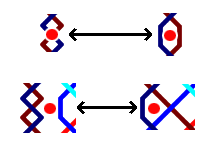 |
Cross to pair of places and the reverse. |
| 'Cross-place' to 'place-cross' and the reverse. | |
| Note the red dot indicates where to click the mouse. |
| Attribute | Meaning |
|---|---|
| Lead Head Order | 'a-f', 'g-m', 'p-s' are the standard plain bob coursing order lead heads. For even bell methods 'a-f' are
2nds place methods, 'g-m' are nths place methods, and 'p-s' are for the odd bell
methods. 'z' is used for everything else, e.g. irregular coursing orders. More information is available from
 "Place
Notation Files".
"Place
Notation Files". |
| Final Rounds | Does the method comes round after the specified number of leads? |
| True | Is the method true in the plain course? |
| Fixed Bell Nos | The list of fixed bells, e.g. "12" means 1 & 2 are fixed. |
| Type | The method type or classification, e.g. 'Little Surprise', as per the Central Council Decisions. You can find worked examples in  "Determining Method Types Demystified".
"Determining Method Types Demystified". |
You may initialise the grid in three ways:
There are two forms of symmetry in methods:
'Double' methods contain both forms of symmetry, e.g. Double Oxford Bob Minor, Bristol Surprise Major.
When initialising the grid, e.g. with a new method, these two check boxes will be initialised with the various symmetry properties they contain. The grid will include a dotted line showing the line of palindromic symmetry. With these two check boxes you may select how the method changes you make in the grid are mirrored. With just one box checked you make two changes, with both boxes checked you make four changes. With none checked, you make just the change where you clicked.
You may at any time decide to check the boxes when previously they were not. This will force an appropriate copy of the place notation from half of the lead to the other in order to fulfill your request. You may also amend the lines of reflection for changes requiring palindromic and rotational symmetries. This is most useful when starting from a clean grid, e.g. with plain hunt when you may want to amend the line of symmetry to allow for two hunt bells. If you select a line of reflection that is presently not a line of symmetry, it will be coloured grey to de-emphasise it. The palindromic symmetry option will also be de-selected to prevent confusion with the place notation. Altering the offset of a line of symmetry allows you to request the creation of a symmetric method from the current grid.
Having created your new or amended method, you can then check to see which other variants already exist in the method library. This is not total proof of uniqueness, as the library may not be the most up to date, but its a good start.
[Contents]
As mentioned above, the method library does not provide the information necessary to determine the calls. Having gone to the trouble of defining them correctly, and also having changed the many other preferences to the way you would like them, you might want to be able to save and recall them. This facility has been provided via the "File" menu.
The saved file will contain:
You may save as many options files as you like. I suggest the filename should be the method name, and perhaps they should be saved together in their own sub-directory (or 'folder'). The '.jbl' extension is provided to allow the Applet to filter them out in the dialogue boxes. This extension will be added to any filename you specify if you do not include it yourself. Do not manually edit the files with a text editor. If the software fails to load a file you have manually edited, you are on your own.
In order to be able to write and read data from your local hard disk, the application has been 'signed'. This means that you know the application has not been tampered with since it was compiled by the author, and you can be sure that no one has subsequently added any malicious code that might corrupt your computer. This means that as long as you trust the author not have have coded anything malicious into the application, you may allow the application to read and write files to your disk. So it all comes down to how much you trust me!
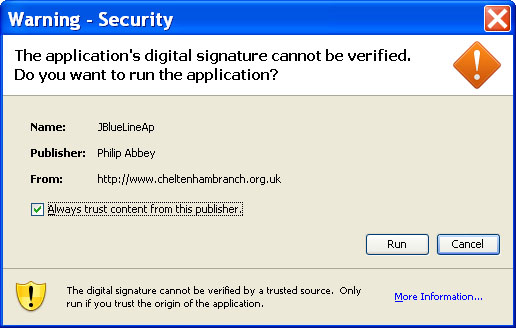
I promise that the application is only designed to read and write the files you specify via the file dialogue boxes, and that those files are only ASCII text files that are human readable (e.g in 'notepad.exe'). So I hope you will feel able to allow the software the extra permissions requested. If you do not grant the permissions, the software will otherwise function correctly, including loading the method library.
[Contents]
In short, for this software to work on your computer you will need to have the Java 5 Runtime Engine installed. This software is available for free, read on...
The software must run in your browser on your computer, i.e. on the client side rather than the server side. This means you need the software to run it installed, and the network you are using to access the software must allow Applets to be run. The following may be the problem (and the solution):
[Contents]

|
The on-line version of the software is given to the public by the St. Mark's Bell Ringers. The hope is that you will enjoy the software so much, and come to rely on it for learning methods, that you will want to purchase the mobile edition, 'JBlueLineME' for your mobile phone or PDA. |
[Contents]
[Contents]